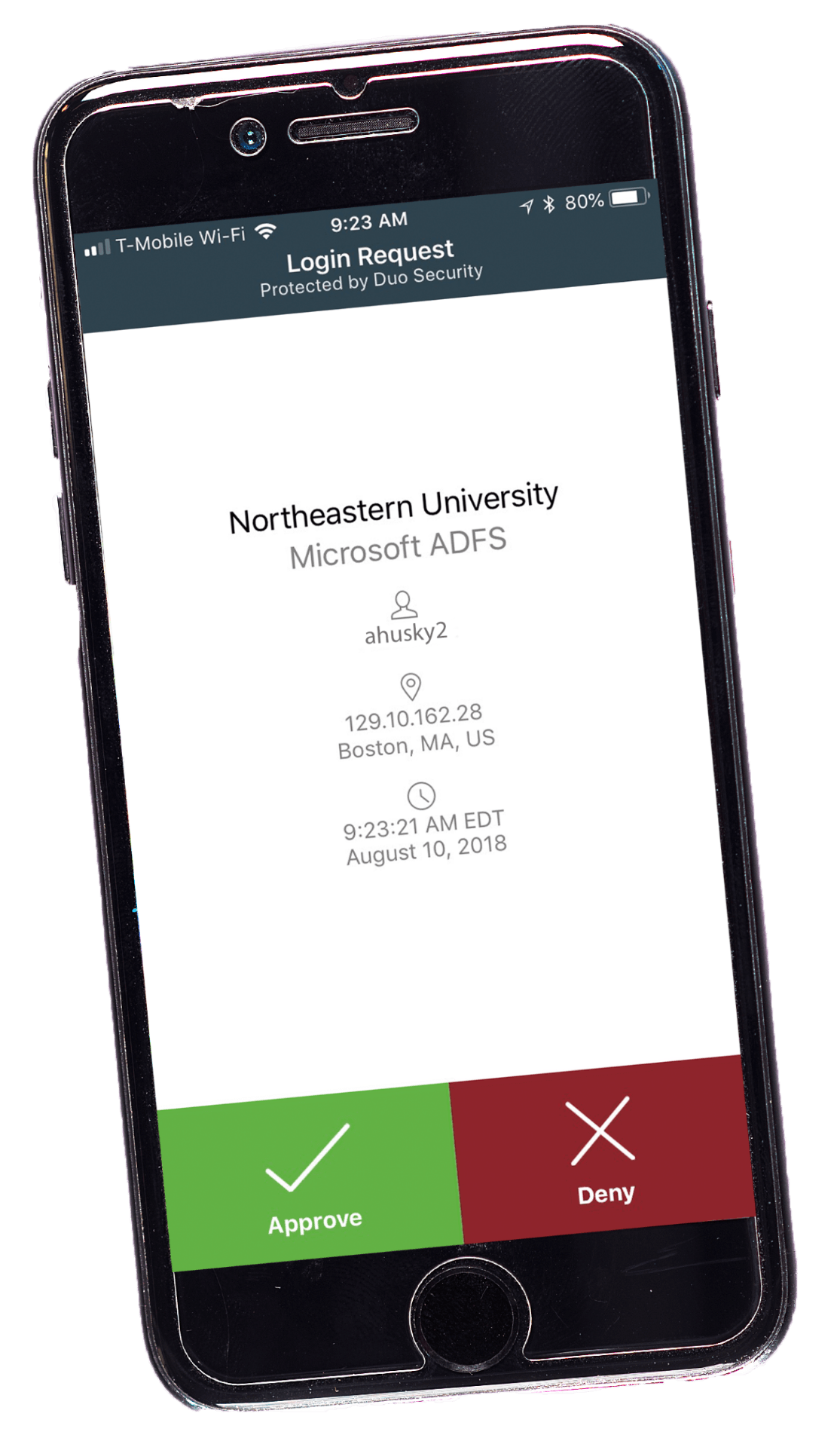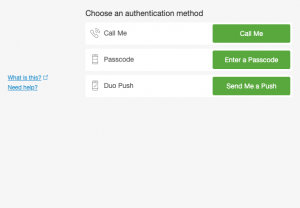Using 2FA
How 2FA Works
When you enroll in 2FA, you can choose your default device (e.g.,
It is highly recommended you register at least two devices to ensure uninterrupted service should you not have access to one of your registered devices when attempting to log in to a protected website or service. Revisit Northeastern’s Duo Device Management Portal at any time to manage your devices and settings.
After enrolling in 2FA and when attempting to log in to any 2FA-protected website or service, you will:
Step 1
Log in to the website or service in the same way you do today, using your username and password. Next, you will be presented with the Duo verification screen, where you will verify your identity using 2FA.
Step 2
Please note… the 2FA process may differ when logging in to the virtual private network (VPN) vs. other protected university services.
Questions? Check out this video, which offers a brief introduction to the process of authentication using Duo.
Choose your preferred device from these options:
Smartphone
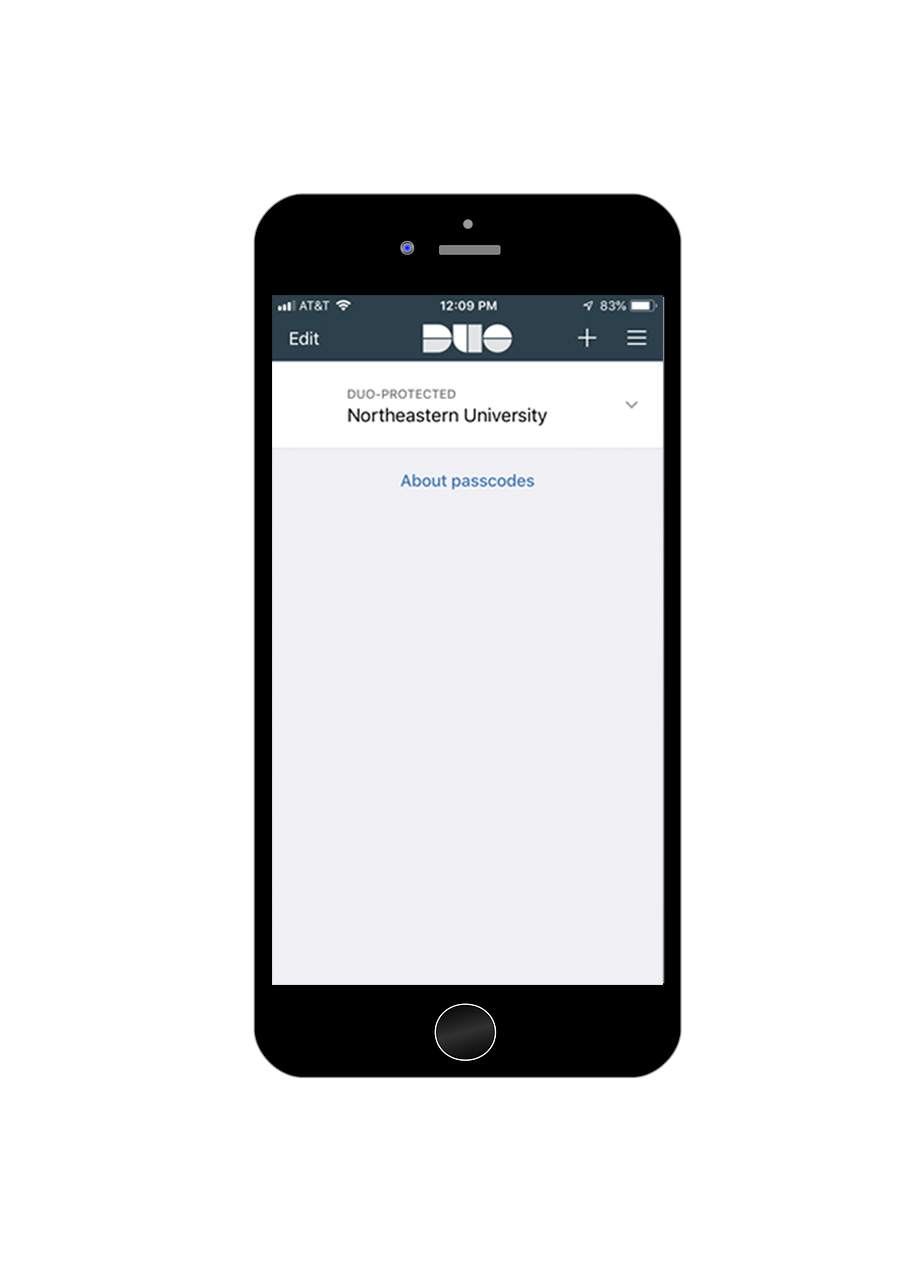
A smartphone (a cell phone that allows you to download and install apps) provides the greatest number of verification options:
- Duo Push (Duo Mobile app and internet connection and/or cell data required): Select “Send Me a Push” on the Duo verification screen in your web browser. Once selected, the Duo Mobile app on your smartphone will indicate a pending verification request. Confirm by tapping on the “Approve” button in the Duo Mobile app on your smartphone. Note, this option requires an internet connection and/or cellular data service.
- Passcode (Duo Mobile app required): Open the Duo Mobile app on your smartphone and expand the Northeastern University entry to receive a six-digit passcode. On the Duo verification screen in your web browser, select “Enter a Passcode,” type the six-digit code into the “Passcode” field, and hit “Log In.” This option will work without an internet connection and/or cellular data service (e.g., when traveling on an airplane or internationally).
- Phone call (Duo Mobile app not required): You can choose to have Duo place an automated call to your smartphone. On the Duo verification screen in your web browser select “Call Me.” Your smartphone will ring and after answering the call, you will follow simple prompts to verify. Note, this option requires cellular service.
Mobile Phone

A mobile phone (a cell phone that does not allow you to download and install apps) has one verification option:
- Phone call: You can choose to have Duo place an automated call to your mobile phone. On the Duo verification screen in your web browser select “Call Me.” Your mobile phone will ring and after answering the call, you will follow simple prompts to verify. Note, this option requires cellular service.
Tablet
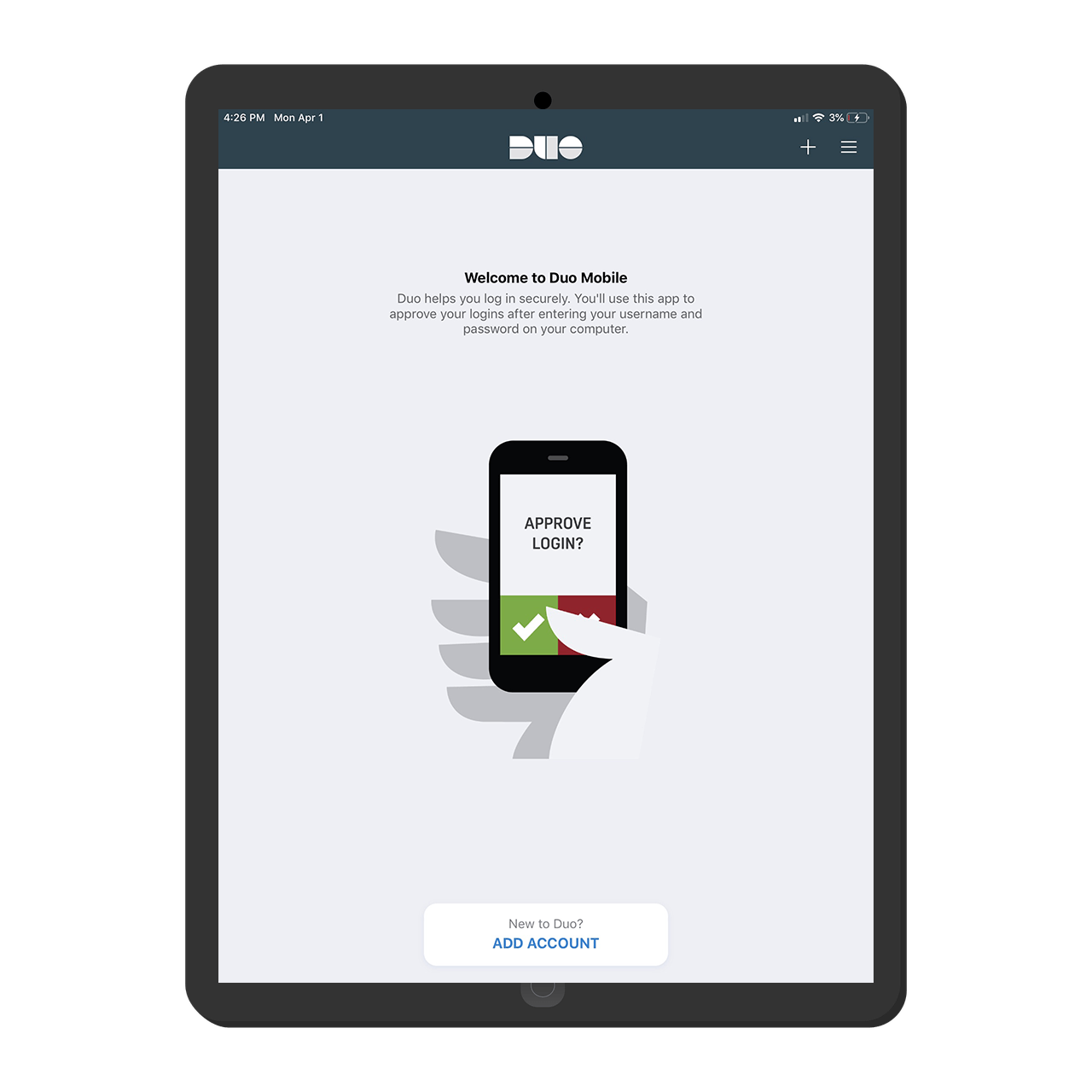
A tablet provides some of the same verification options as a smartphone:
- Duo Push (Duo Mobile app and internet connection and/or cell data required): Select “Send Me a Push” on the Duo verification screen in your web browser. Once selected, the Duo Mobile app on your tablet will indicate a pending verification request. Confirm by tapping on the “Approve” button in the Duo Mobile app on your tablet. Note, this option requires an internet connection and/or cellular data service.
- Passcode (Duo Mobile app required): Open the Duo Mobile app on your smartphone and expand the Northeastern University entry to receive a six-digit passcode. On the Duo verification screen in your web browser, select “Enter a Passcode,” type the six-digit code into the “Passcode” field, and hit “Log In.” This option will work without an internet connection and/or cellular data service (e.g., when traveling on an airplane or internationally).
Landline Phone

Like a smartphone or mobile phone, a landline phone will work for 2FA. However, because of the stationary nature of a landline phone, if you do not intend to register another non-landline device (e.g. smartphone, mobile phone, tablet, or token), it is strongly recommended that you register more than one landline phone with the 2FA service.
Registering at least two landline phones (e.g., one at home and one at the office) is better than a single landline phone located in a single location.
A landline phone has one verification option:
- Phone call: You can choose to have Duo place an automated call to your landline phone. On the Duo verification screen in your web browser select “Call Me.” Your landline phone will ring and after answering the call, you will follow simple prompts to verify. Note, this option requires landline phone service.
Security Token

A security or hardware token is a physical device you carry with you that generates a regularly changing, one-time passcode. Please contact the IT Service Desk at Snell Library to discuss this option if none of the recommended devices above are possible.
A token has one verification option:
- Passcode: Access the token to receive a six-digit passcode. On the Duo verification screen in your web browser, select “Enter a Passcode,” type the six-digit code into the “Passcode” field, and hit “Log In.” This option will work without an internet connection and/or cellular data service (e.g., when traveling on an airplane or internationally).
Need Some Help?
All Northeastern University community members who have an account to access university systems and services online are being required to enroll in 2FA. These community members should expect to use 2FA to log in to an increasing number of the university’s most frequently used sites.
Check out the Commonly Asked Questions page for additional questions and answers regarding the university’s 2FA requirement.